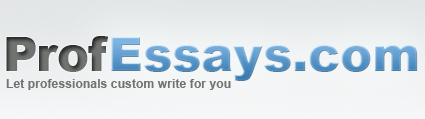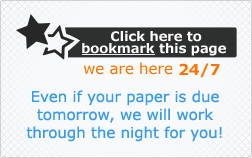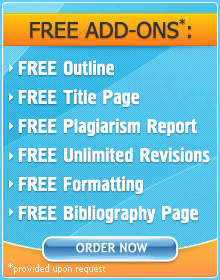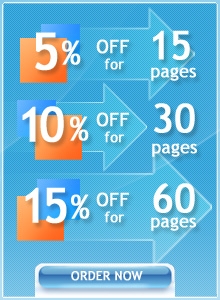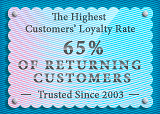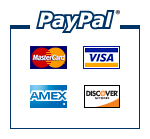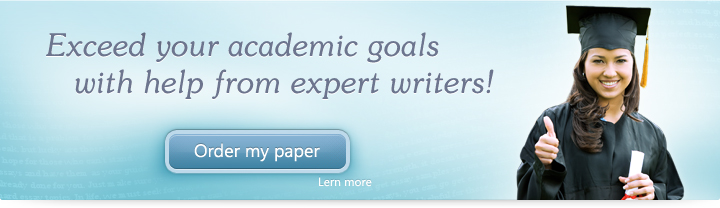
Lesson 13: Conclusion
In this lesson, we’ll be summarizing everything we learned in this lesson.
In this lesson, we were able to master using Microsoft PowerPoint for Windows 7. We were able to tackle the basics—from what PowerPoint is, where and how it can be purchased to the difference between the two main versions. We were even able to learn a little about Windows7—we learned that since it’s the most widely used Windows Operating System to date, it’s relevant to learn how to use PowerPoint which is compatible with the aforementioned system.
We began this class by looking at the different ways in which people use PowerPoint—to present ideas, make proposals, to create fun audio-visual presentations. We were also able to discuss how learning to make digital presentations is a must in this day and age. We started with the basic menus, toolbars and functions of PowerPoint. By doing this, we were able to figure out where to go to access which functions.
Once we were able to acquire these basic skills, we went on to creating our presentation. We were able to discuss how to create slides, how to duplicate them and how to delete them. After this, we began learning how to play around with our slides: we were able to learn how to insert different objects into our slides and how to edit them. We were also able to discuss how to choose our layouts and how to edit text, images and the slide’s background.
After this, we went on to learn how to animate our slides—the thing which makes PowerPoint presentations stand out. We learned that there were three major things which we could affect with animation: the movement of objects,
Slide transitions and timing. We also learned how to add videos to be able to make our presentations more compelling.
Furthermore, we were able to discuss the different ways in which we can view and preview our presentations. This helped us get a feel of how our presentations would turn out as well as how to go about editing the slideshow itself.
Our two final steps involved studying the different ways in which we can export our PowerPoints: we learned about the different kinds of formats which are available on PowerPoint and how each of the formats serves a different purpose. We were able to learn how to navigate the Saving process in the PowerPoint window.
Our last step was to discuss printing—we talked about the various reasons why people sometimes opt to print their presentations as well as the different layouts which we can use to achieve different effects. Finally, we took a step-by-step look at how one goes about printing using PowerPoint.
Now we’ve successfully mastered PowerPoint for Windows 7 and can now make dynamic, entertaining and effective slideshows!
 + 1-888-827-0150
+ 1-888-827-0150 + 44-20-3006-2750
+ 44-20-3006-2750