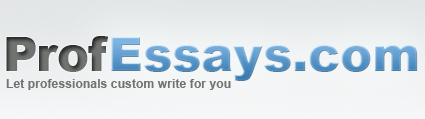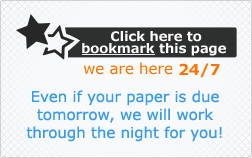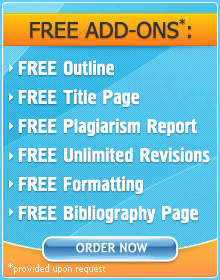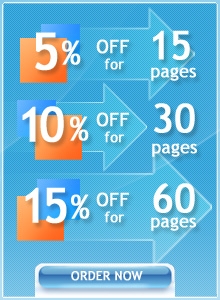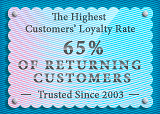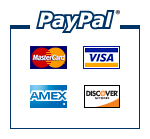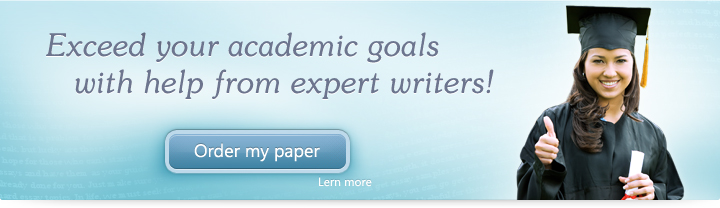
Lesson 2: The Basics
Microsoft PowerPoint is available at the Microsoft online store and at your leading computer software/hardware stores. Because it is still the most popular presentation software (both for Windows and Mac), it is available almost everywhere—whether the store be online or at the mall, if they are in the business of computers they will most probably have this software. However, PowerPoint is often sold in stores as a part of the Microsoft Office suite. Should you need it on its own, you may have to head to their online store to get it. Unfortunately, Microsoft does not give you the option to avail of the PowerPoint software for free. However, a 30-day free trial is available on their website so that you can test it out before deciding to buy it. On its own, PowerPoint costs $139.99 a pop. However, if you purchase it along with the other Microsoft Office programs (including Microsoft Word, a word-processing program; Microsoft Excel, an accounting chart program; Microsoft OneNote which mimics an organizer or Filofax and Microsoft Outlook, an e-mail re-routing program which organizes your e-mail accounts without the need to open your browser) the total cost amounts to $56.00 per program which is more than half off of the cost to buy the software on its own. While it may seem pricey at first, buying the software is a good investment because you can install it for a set number of times on different devices and it lets you accomplish a lot of tasks for work and other endeavors. The latest version of PowerPoint (2013) was made for Windows 8 and Windows 8.1, although it is still compatible with the Windows 7 software. The recommended version for Windows 7 is PowerPoint 2007 along with PowerPoint 2010. The former can also run on Windows XP and Windows Vista whereas the latter can only run on Windows 7, 8 and 8.1.
In this lesson, we’ll be looking at the basics of PowerPoint—where and how you can get it, plus what special features the Windows 7 version has. Before we learn how to use PowerPoint, we need to first look at the basics of the software: how can you get it? And just as importantly, how much does it cost? In this lesson, we’ll be talking about the availability and cost of Microsoft PowerPoint along with what special features the Windows 7-compatible versions have.
Where Can I Get It?
Is It Free?
What Version Should I Get?
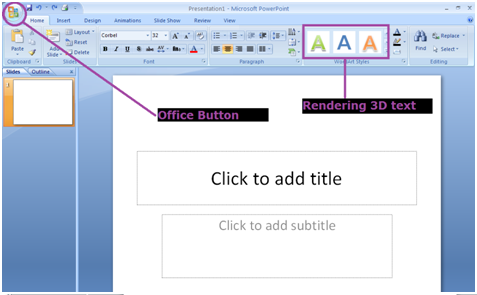 While both are good and both are compatible with Windows 7, PowerPoint 2007 is the most widely used version because its interface is simple and it implements the Office Button (a button which took the place of the “File” button in earlier versions and which reveals a drop-down menu that gives the user a look at the main actions which can be performed by the software) whereas PowerPoint 2010 does not. PowerPoint 2007 also gives you the option of automatically duplicating slides, rendering 3D text and copy/pasting tables directly from Excel onto the slide.
While both are good and both are compatible with Windows 7, PowerPoint 2007 is the most widely used version because its interface is simple and it implements the Office Button (a button which took the place of the “File” button in earlier versions and which reveals a drop-down menu that gives the user a look at the main actions which can be performed by the software) whereas PowerPoint 2010 does not. PowerPoint 2007 also gives you the option of automatically duplicating slides, rendering 3D text and copy/pasting tables directly from Excel onto the slide. 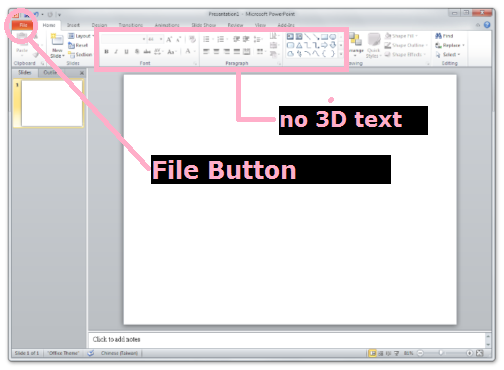 PowerPoint 2010, on the other hand, has more animations and slide transitions to choose from but Microsoft also removed a lot of features which made the previous version so popular. Among these are the ability to save the presentation as a web page and to save it as a stand-alone presentation which the user can save independent of the PowerPoint file which opens for editing. This tutorial will be focusing on the 2007 version because it is the most widely used. However, if you have the 2010 version, note that most of the topics we’ll be discussing in this tutorial will still be applicable. For reference, in this version the Office Button was replaced by the File button (which is, in essence the same—offering a scroll-down list of options—and which was present in earlier versions released in the 1990s). In this lesson we were able to tackle things about Microsoft PowerPoint that should be considered before we begin this tutorial—we talked about where it can be bought and how much it’ll cost. We were also able to talk about which Windows 7-compatible version is the best to use both on a practical and a design level. Furthermore, we were able to elaborate on the certain features which the different versions have and state how these features translate across the two Windows 7-compatible editions. Next up we’ll be taking a close look at the PowerPoint Window. We’ll be discussing the layout, the different Menus and toolbars and who you can utilize them when making your presentations. Keep reading and get one step closer to PowerPoint proficiency!
PowerPoint 2010, on the other hand, has more animations and slide transitions to choose from but Microsoft also removed a lot of features which made the previous version so popular. Among these are the ability to save the presentation as a web page and to save it as a stand-alone presentation which the user can save independent of the PowerPoint file which opens for editing. This tutorial will be focusing on the 2007 version because it is the most widely used. However, if you have the 2010 version, note that most of the topics we’ll be discussing in this tutorial will still be applicable. For reference, in this version the Office Button was replaced by the File button (which is, in essence the same—offering a scroll-down list of options—and which was present in earlier versions released in the 1990s). In this lesson we were able to tackle things about Microsoft PowerPoint that should be considered before we begin this tutorial—we talked about where it can be bought and how much it’ll cost. We were also able to talk about which Windows 7-compatible version is the best to use both on a practical and a design level. Furthermore, we were able to elaborate on the certain features which the different versions have and state how these features translate across the two Windows 7-compatible editions. Next up we’ll be taking a close look at the PowerPoint Window. We’ll be discussing the layout, the different Menus and toolbars and who you can utilize them when making your presentations. Keep reading and get one step closer to PowerPoint proficiency!
 + 1-888-827-0150
+ 1-888-827-0150 + 44-20-3006-2750
+ 44-20-3006-2750